Blueprinting Puzzle 2
- Heather Holden
- Oct 23, 2017
- 3 min read

After finishing the first puzzle, I began organising what would be needed for the second puzzle. This puzzle entailed finding your pet rabbit, Alexander. To find Alexander, the player must find a pair of glasses that allow you to see where he last was, you can then find a carrot and place it down near his location to lure him out from underneath a table. He will then be added to your inventory.
To begin this, I began by figuring out the basic logic for these blueprints and decided to start with the glasses blueprint. This was quite a complex blueprint as it involved switching HUDs and making objects appear under certain conditions. It started with being able to get the glasses, and so similar to picking the objects up in the first puzzle, it began with making text appear when the player entered the glass's collision zone. When the player pressed E to interact, the glasses component would be destroyed and a message (to be replaced with a voiceover) would be printed to the player telling them they had picked up the glasses. Once they had done this, they would be told if they pressed R they would put on the glasses. I used a FlipFlop to allow them to press R to take the glasses off. I then created 2 custom events, Activate Glasses Filter and Deactivate Glasses Filter. In a separate HUD widget, a sepia filter was created, and Activate Glasses Filter adds the effect to the Viewport. Deactivate Glasses Filter removes all widgets from the HUD, leaving a clean display. If the FlipFlop was selected to Activate Glasses Filter, it would then enter another Blueprint for the Footprints using Get All Actors off Class and call its event Turn on Foot Prints. If Deactivate was selected, it would also access the Footprint blueprint and call Turn off Foot Prints.
The custom events in the Footprints blueprint, Turn on Foot Prints and Turn off Footprints set the visibility of a plane used to substitute until I can create some art work.
I then began to work on the a blueprint called Fruit Bowl which was used to store the carrot to lure the rabbit out. Again with picking an object up, it began with making text appear when the player entered the fruit bowl's collision zone. When the player pressed E to interact, the blueprint would find a custom event called Turn off Carrot, making that component disappear and a message (to be replaced with a voiceover) would be printed to the player telling them they had picked up the carrot. In a blueprint called Item Check, a variable saying Has Carrot? will be set to true.
The final blueprint for this puzzle was to place the carrot down and lure Alexander out from under the table. This was all done in a blueprint creatively named Get Rabbit. When the player interacted with the collision zone and pressed E to interact, it will go to a Item Check and see if the player has the carrot, if they don't a message will be displayed telling them they do not have the carrot, if they do, a mesh of the carrot will appear, for 2 seconds before disappearing again (setting visibility with a delay before setting it back to invisible.) It would then call a custom event called Turn on Rabbit, which would set the visibility of the rabbit to visible, would then set the Has Rabbit variable in Item Check to true and then destroy the Rabbit component, and finally printing a message saying it has been added to their inventory.
The next stage will be to blueprint the final puzzle mechanics.


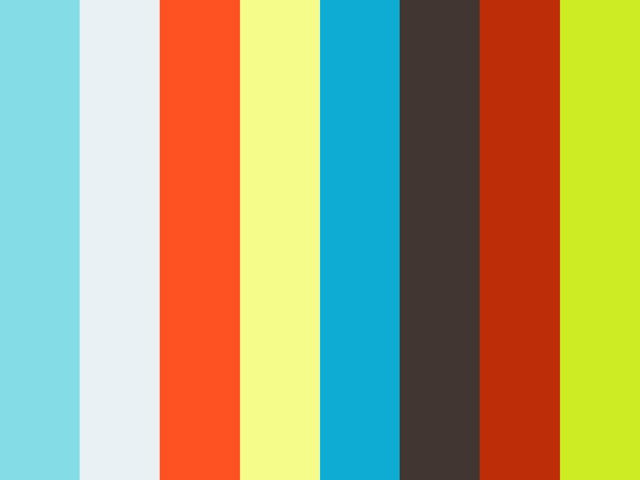












Comments